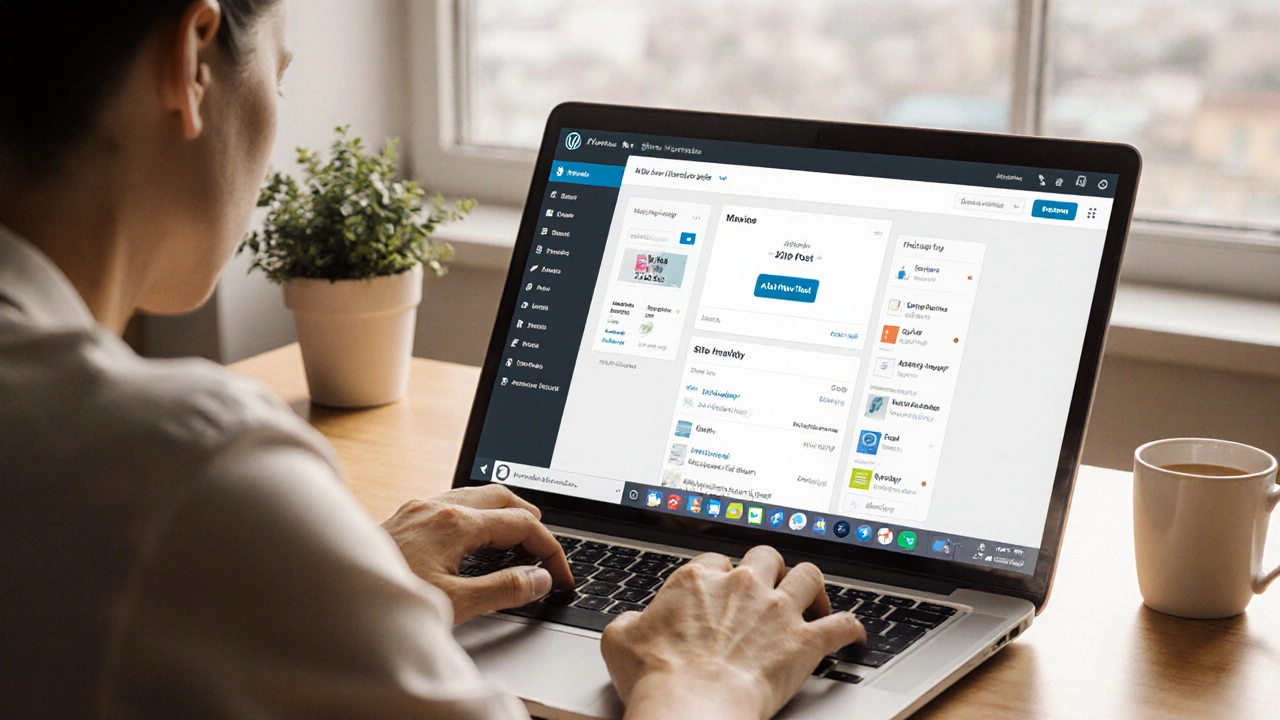
Track your progress through the 6-step learning path recommended for non-technical users. Check each step when you complete it.
When you hear WordPress is a free, open‑source content management system (CMS) that powers over 40% of all websites, you might imagine a tech‑heavy platform. In fact, it’s designed to let anyone-from a hobby blogger to a small‑business owner-create and manage a site without writing a single line of code.
First, the dashboard is a clean, menu‑driven interface. Every major task-adding a post, uploading media, changing a theme-has a dedicated button. Second, the ecosystem is massive. Over 58,000 plugins and thousands of free themes mean you can add a contact form, an online store, or a photo gallery with just a few clicks.
Finally, the community is a gold mine. From the official support forums to YouTube channels that walk you through each step, there’s always a human (or video) ready to explain the next action.
Dashboard: Think of it as the control panel of a car. From here you can see site health, recent activity, and quick links to the most used sections.
Gutenberg is a block‑based editor introduced in WordPress 5.0 that lets you build pages by stacking content blocks. Each block-paragraph, image, button, or embed-behaves like a LEGO brick, making layout design intuitive.
For users who want even more visual control, page‑builder plugins like Elementor is a drag‑and‑drop front‑end editor that works on top of Gutenberg provide a true WYSIWYG experience.
Plugins add functionality. Need an SEO checklist? Install Yoast SEO. Want a contact form? Try WPForms. Each plugin typically offers a setup wizard that guides you through the basics.
Themes control the visual style. Free themes from the official repository are coded to work out‑of‑the‑box, while premium themes (e.g., Astra, GeneratePress) add more customization options.
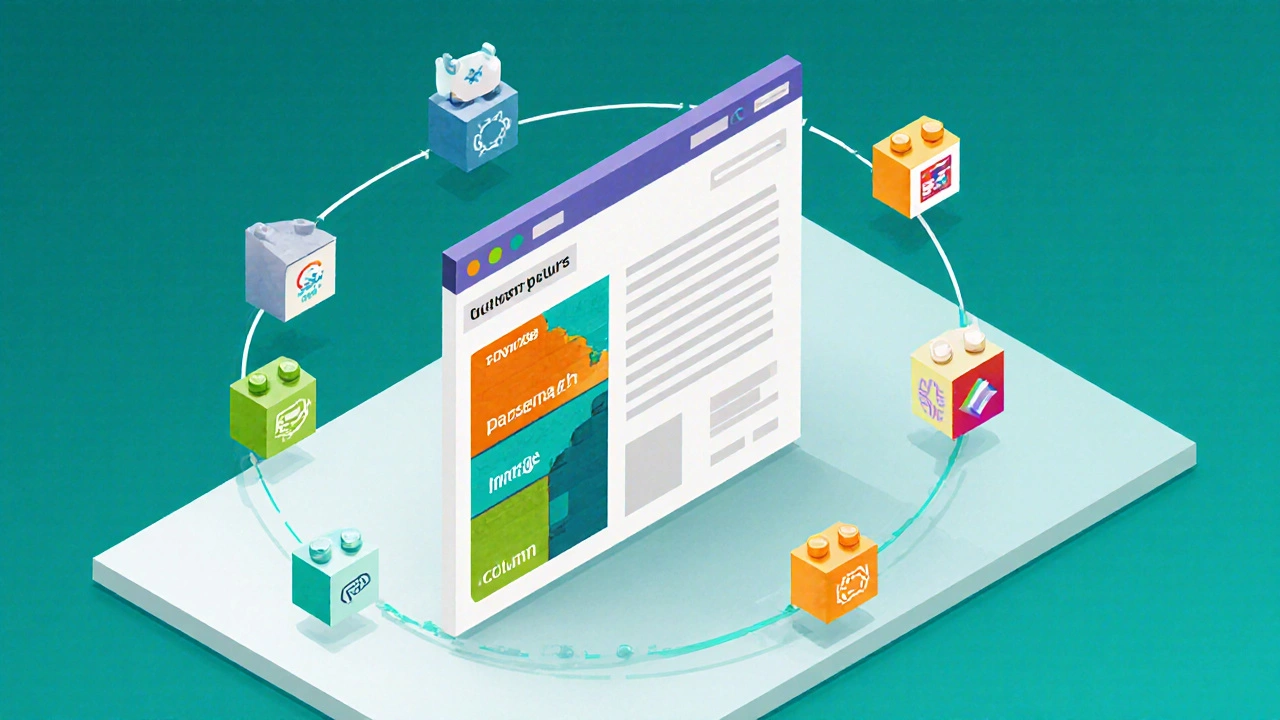
Following this roadmap, most non‑technical learners feel comfortable managing content after 2-3 weeks of part‑time practice. The key is to keep the scope narrow: focus on one task, master it, then move to the next.
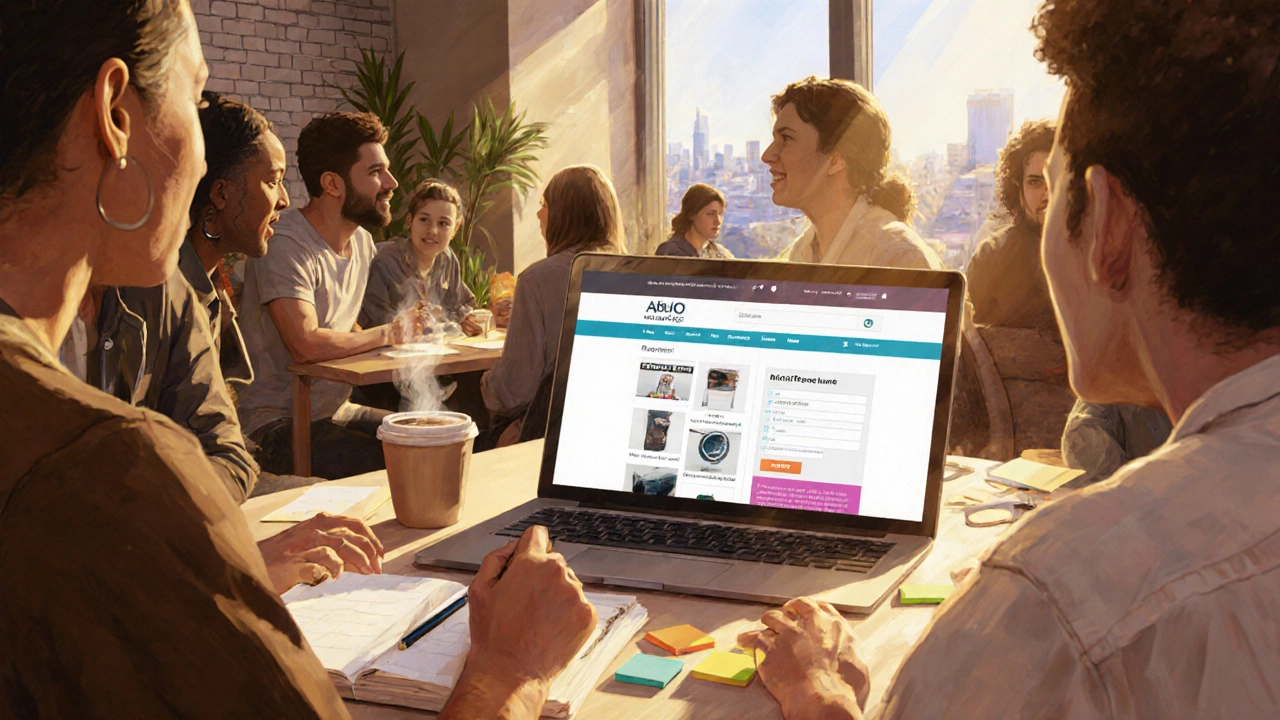
| Feature | WordPress | Wix | Squarespace |
|---|---|---|---|
| Cost (basic) | Free core; hosting $3‑$30/mo | From $14/mo | From $16/mo |
| Design flexibility | Thousands of themes + plugins | Limited templates | High‑quality templates, fewer custom options |
| Scalability | Can handle small blogs to enterprise sites | Best for simple sites | Good for portfolios & small ecommerce |
| SEO control | Full control via plugins (Yoast, Rank Math) | Basic built‑in SEO | Built‑in SEO, less granular |
| Learning curve | Medium - many resources | Low - drag‑and‑drop only | Low - visual editor only |
For a non‑technical person who values flexibility, WordPress strikes a sweet spot. It needs a tiny learning investment, but the payoff is a site that can grow endlessly.
Whether you plan to launch a personal blog, showcase a portfolio, or sell a few products, the answer to the original question is a resounding yes: you can learn WordPress without a technical background. The platform’s design, massive support network, and abundance of visual tools turn what once felt like a developer’s playground into a user‑friendly canvas.
Pick a domain name, sign up for a beginner‑friendly host, install WordPress with one‑click, and follow the 6‑step learning path above. Within a couple of weeks you’ll be publishing posts, customizing layouts, and even adding a simple online store.
No. The core functions you’ll use-adding posts, swapping themes, installing plugins-are all handled through the dashboard. PHP only becomes relevant if you decide to build custom plugins or deeply modify a theme.
Absolutely. Install the free WooCommerce is a plugin that turns WordPress into a full‑featured e‑commerce platform. Its setup wizard walks you through payment gateways, shipping zones, and product pages.
Security is a habit, not a talent. Keep WordPress core, themes, and plugins updated, use a reputable host, and install a simple security plugin like Wordfence. With those basics, a beginner site can be very secure.
The software itself is free. Hosting ranges from $3/month for shared plans up to $30+ for managed WordPress hosting. Premium themes and plugins add optional costs, but a functional site can be launched for under $10 a month.
Use a staging environment or a local development tool like LocalWP. Both let you experiment with themes, plugins, and code safely, then push changes to the live site when you’re confident.

I am a seasoned IT professional specializing in web development, offering years of experience in creating robust and user-friendly digital experiences. My passion lies in mentoring emerging developers and contributing to the tech community through insightful articles. Writing about the latest trends in web development and exploring innovative solutions to common coding challenges keeps me energized and informed in an ever-evolving field.
