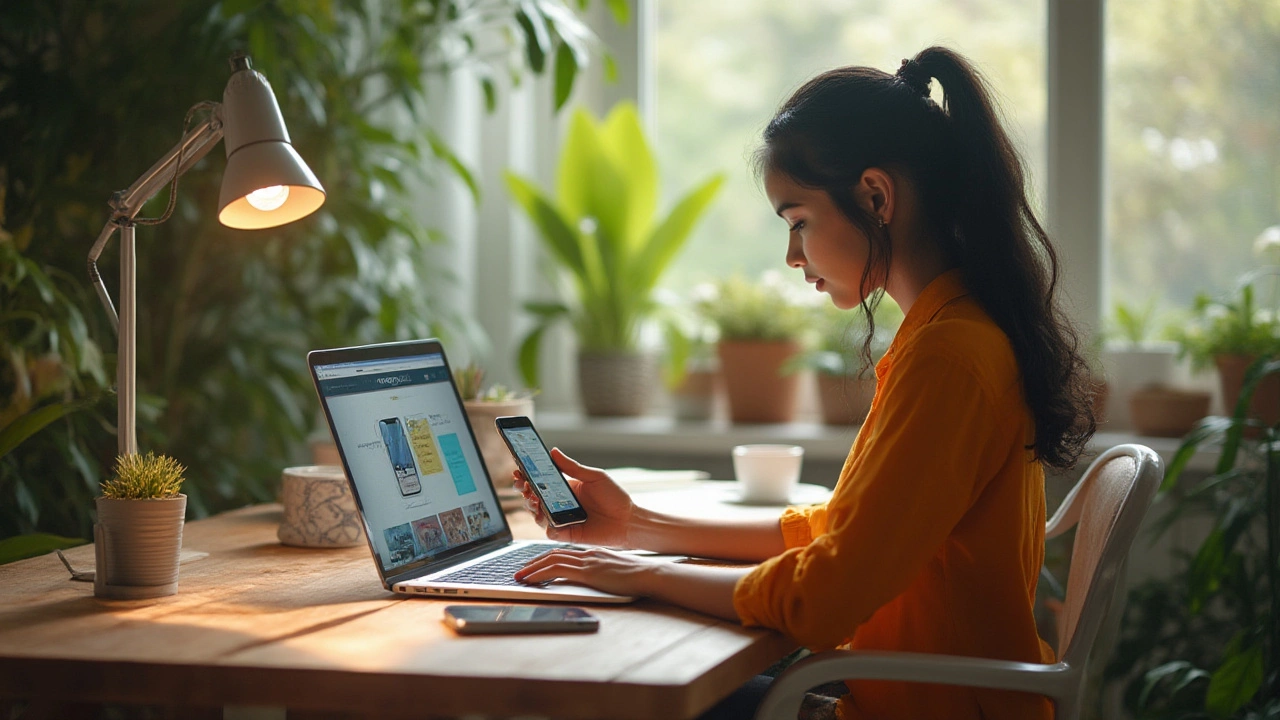
Ever tried to browse a site on your phone, only to end up squinting, pinching, and dragging just to read the smallest bit of text? You’re not alone. Responsive web design isn’t just a trendy term—it’s what makes a website actually usable for everyone, everywhere. If a site ignores that, it’s basically waving goodbye to half its visitors. Here in Auckland, I see businesses sometimes forget this, as if everyone’s browsing on a desktop from 2012. So, how do you tell if a site’s design has kept up with the times, and what’s the best way to check if a website is genuinely responsive?
People toss around the word "responsive" like it’s the secret sauce of every modern web project. But all "responsive website" really means is this: the site scales and adapts smoothly to any screen size, whether it’s a 6-inch smartphone, a chunky tablet, or a widescreen monitor. The images shrink without blurring, text reflows neatly, buttons stay easy to hit with your thumb, and nothing runs off the edge. There’s no horizontal scrolling required, and there’s no pinching-zooming marathon just to buy movie tickets for tonight.
This isn’t just about looks; it’s about usability. With 59.4% of all global website traffic coming from mobile devices—stats from DataReportal’s 2025 digital snapshot—it’s clear if a site ignores mobile, it ignores the majority. Google even prioritizes "mobile-first indexing" now, meaning your mobile site is what gets ranked. No backup desktop-only design is going to save you. So, it’s more than best practice; it’s survival. Responsive design is often built using frameworks like Bootstrap or Foundation, but that can’t guarantee perfection every time. Sometimes, things break. Knowing how to quickly check responsiveness is vital, whether you’re running a small online store or a national news site.
Sometimes it’s obvious. If you open a site on your phone and everything's microscopic, you’ve landed on something that missed the mobile memo. But some issues hide in plain sight. For example, a menu bar that turns into a weird mess of overlapping links, or modal windows that fall off the screen. Forms that only fit on a widescreen are another pain. What often escapes notice are images that look fine on desktop but either spill outside the edge or shrink to uselessness on mobile. Let’s not forget clickable elements—buttons and links—shrinking to ant-size on small screens, making you tap five times before anything happens.
Check for snappy loading too. A responsive site doesn’t just adapt layout; it serves lighter, optimized images and assets for smaller screens, making sure your mobile data isn’t drained in one go. If a site chugs along and takes ages to load over 3G (yep, some people still get stuck in 3G dead zones, even in NZ), it’s not fully responsive. Google’s PageSpeed Insights tool can highlight these problems clearly. Sometimes, a site shows a pretty mobile appearance but then hides essential content or crashes when you rotate the device. All these are real-world clues that things aren’t as responsive as the designer hoped.
Here’s a quick reference:
| Issue | Effect |
|---|---|
| Text too small/large | Requires zooming or scrolling |
| Menus overlap | Navigation confusion |
| Content spills off edge | Hard to view info |
| Tap targets too small | Frustrating user experience |
| Slow mobile load times | High bounce rate |
| Hidden content | Missing info/features |
You don’t need fancy developer tools or paid software to spot if a site is responsive. The quickest trick? Open it on your computer, grab the edge of your browser window, and start dragging it narrower and wider. Watch what happens: Does the layout shuffle and adapt smoothly, or do things chop off the sides? That’s responsiveness in action (or a lack of it, which is just as telling). This is called the “resize test,” and it's surprisingly effective for initial checks.
Here’s another straightforward way—pull out your phone and visit the site. Then, rotate your device a few times. Does content shift to fit each orientation? Great. If not, you’ll quickly notice parts of the page misbehaving. Don’t just stop at your own mobile, though. Ask friends or teammates to check on different devices—Androids, iPhones, tablets—because sometimes a site breaks only on certain platforms. Bonus tip: Free browser-based tools like Responsinator or Am I Responsive allow you to type in a web address and see how the site would look on a bunch of popular devices, right from your desktop.
If you want a slightly deeper look, try the built-in "Device Mode" in Chrome or Firefox. Right-click anywhere on the page, pick "Inspect" or “Inspect Element,” then find the little phone/tablet toggle (usually top right in the inspector). You can then choose any device profile—iPhone, Galaxy, iPad, and more. This gives you a very close simulation of how the site appears, and you can even mimic slow connections to test performance.

Sometimes, those simple tricks aren’t enough. Maybe you’re designing for people halfway around the world using less-common phones, or you want to stress-test a business website for every edge case. This is where pro-level tools come in handy. Google Chrome’s DevTools Device Mode isn’t just a preview—it can emulate things like touch events, mobile processors, and different screen resolutions, helping you spot subtle bugs early. You can throttle network speeds (try 3G, 4G, or ‘offline’) to simulate less-than-ideal conditions. Firefox and Safari have similar features.
For teams working on bigger projects, cloud-based systems like BrowserStack or LambdaTest let you actually load a site in real browsers, running on real devices around the world. You type in your URL, select a device—say a Nokia smartphone or a budget Android from three years ago—and see exactly what your users see. Downside: most of these services cost, but some give free trials or limited free usage.
But it’s not all about visuals. Responsiveness needs to include speed and interaction quality too. Google’s Lighthouse audit is a must; it checks not just layout, but performance, accessibility, and SEO as well. It even grades how quickly the site responds to user input, which is key for mobile visitors who don’t have the patience for laggy forms. If you’re running WordPress or a site-builder template, look for built-in reporting tools or plugins that highlight elements failing mobile design checks.
If you want a checklist style approach, here’s what advanced testers do:
Testing is just the start. Keeping your site responsive as you add new pages, products, or features is where things get interesting. First, always use flexible (percent/viewport) units instead of fixed pixel widths. For images, consider "srcset" and "sizes" attributes in HTML; these let browsers pick the right image size for each device. Be sparing with text sizes—if something looks great on desktop but too big for mobile, use CSS media queries to tweak fonts per device group.
Navigation is a big one. Hamburger menus (those three stacked lines) are now standard for mobile, but they shouldn’t hide everything. Essential pages, like contact or checkout, need to stay front and center. Accordions work well for collapsible FAQ sections. Avoid pop-ups that take over the whole mobile screen—they often get blocked nowadays and annoy everyone else. If you use videos or maps, make sure they resize and don’t overflow their containers. The quickest way to spot issues? Schedule a regular "mobile audit"—actually visit your own site on multiple devices once a month.
Want to keep users coming back? Check how accessible your responsive site is. Can someone using a screen reader or accessibility tool navigate easily? Add clear labels to buttons and don’t use color alone to signal important actions. Don’t bury phone numbers or addresses in images—keep things selectable. And always make forms as short as possible for mobile users.
Here’s a handy summary of best practices:
If you’re not sure about something, Google’s Mobile-Friendly Test (just search for it) is the fastest way to catch glaring issues—and it’s free!
As someone living in Auckland, where everyone’s always on the go, it’s clear: people expect seamless, fast web experiences on any device. Nearly 80% of Kiwis use their mobiles as their primary way to get online, often while on the bus or waiting in line. The days when mobile was "nice to have" are ancient history. Fail at responsiveness, and you might lose a customer for good—sometimes after just a five-second first impression. Google constantly updates its ranking signals, and "mobile friendliness" sits right near the top, quietly deciding who gets seen and who falls off the radar.
Real talk: most folks aren’t going to bother telling you your site’s broken. They just leave. So, taking a few minutes to check and improve responsiveness isn’t just a technical detail; it’s make-or-break for any serious online project. Sites that look polished on any device instantly earn trust, lengthen visits, and boost conversions—no matter where your users are browsing from.
And if you want your site to show up in local searches or get shared (because everyone shares links through direct messaging and social apps these days), responsiveness is a must. Even if your site’s mostly informational or a portfolio, mobile-first impressions can lead to extra freelance gigs, positive reviews, or a much broader audience than you expected.
So, get into the habit of checking and tweaking. Use the tips and tools above—don’t just trust that your site “should” be responsive. Put it to the test, every time you make updates. This small step means your site’s always ready for whoever’s browsing next, whether they’re using the shiniest iPhone or that ancient tablet your uncle still swears by. Your users—and your future self—will thank you for it.

I am a seasoned IT professional specializing in web development, offering years of experience in creating robust and user-friendly digital experiences. My passion lies in mentoring emerging developers and contributing to the tech community through insightful articles. Writing about the latest trends in web development and exploring innovative solutions to common coding challenges keeps me energized and informed in an ever-evolving field.
