When working with WordPress permalinks, the permanent URL format that WordPress uses for posts, pages, and custom content. Also known as permalinks, it decides how visitors and search engines reach your pages. It directly influences Search Engine Optimization, the practice of improving a website’s visibility in search results and the overall URL structure, the way web addresses are organized, including categories and slugs. Getting this right means smoother navigation, better rankings, and fewer broken links.
First off, the basic WordPress permalinks setting lives under Settings → Permalinks. Choosing a pattern like /post-name/ or /category/post-name/ tells WordPress how to build the slug for each piece of content. Slugs are the readable part of the URL that users see and search engines crawl. When you pair a clean slug with a logical category hierarchy, you create a URL structure that both humans and bots love. This directly ties into technical SEO topics we cover elsewhere, such as meta tags and Core Web Vitals, because a clear URL helps search engines understand page relevance faster.
Beyond standard posts and pages, WordPress lets you register custom post types (CPTs) like portfolio or product. Each CPT can have its own permalink base, letting you separate blog articles from e‑commerce items without extra plugins. Taxonomies—tags, categories, or custom taxonomies—add another layer to the URL structure. For example, a news site might use /news/region/article-name/, which combines a custom taxonomy (region) with the post slug. This flexibility is why many developers recommend planning CPTs early; it avoids messy redirects later when you need to change URL patterns.
When you do need to change a permalink pattern, redirects become essential. A 301 redirect tells browsers and search engines that the old URL has permanently moved to a new location, preserving link equity and preventing 404 errors. Tools like the Redirection plugin or server‑level .htaccess rules let you map old slugs to new ones in bulk. Our post on “Do Web Developers Need SEO?” explains why handling redirects properly can keep your site’s ranking stable even after a major URL overhaul.
Performance also plays a role. Clean permalinks avoid unnecessary query strings, which can speed up server processing and improve Core Web Vitals. Hosting choices matter too—our guide on web hosting costs for 2025 shows that a fast, well‑configured server can serve clean URLs with less latency. Pairing a good host with optimized permalinks means users get to the content faster, and Google’s algorithms reward that speed.
Security isn’t left out. Exposing internal IDs in URLs (like ?p=123) can give attackers clues about your site’s structure. Switching to pretty permalinks masks those IDs, making it harder for bots to enumerate content. Combine this with proper HTTPS setup and you’ve got a solid front‑line defense.
In practice, start by picking a permalink pattern that matches your content strategy—blog‑centric sites usually go with /post-name/, while e‑commerce sites benefit from /product/category/product-name/. Next, register any needed custom post types and taxonomies, then update your .htaccess or use a redirect plugin to handle any legacy URLs. Finally, test with tools like Google Search Console to ensure Google sees the right URLs and no crawl errors appear.
Below you’ll find a curated set of articles that dive deeper into each of these areas—from SEO fundamentals and URL‑structure best practices to hosting tips and redirect strategies—so you can fine‑tune your WordPress permalinks for both users and search engines.
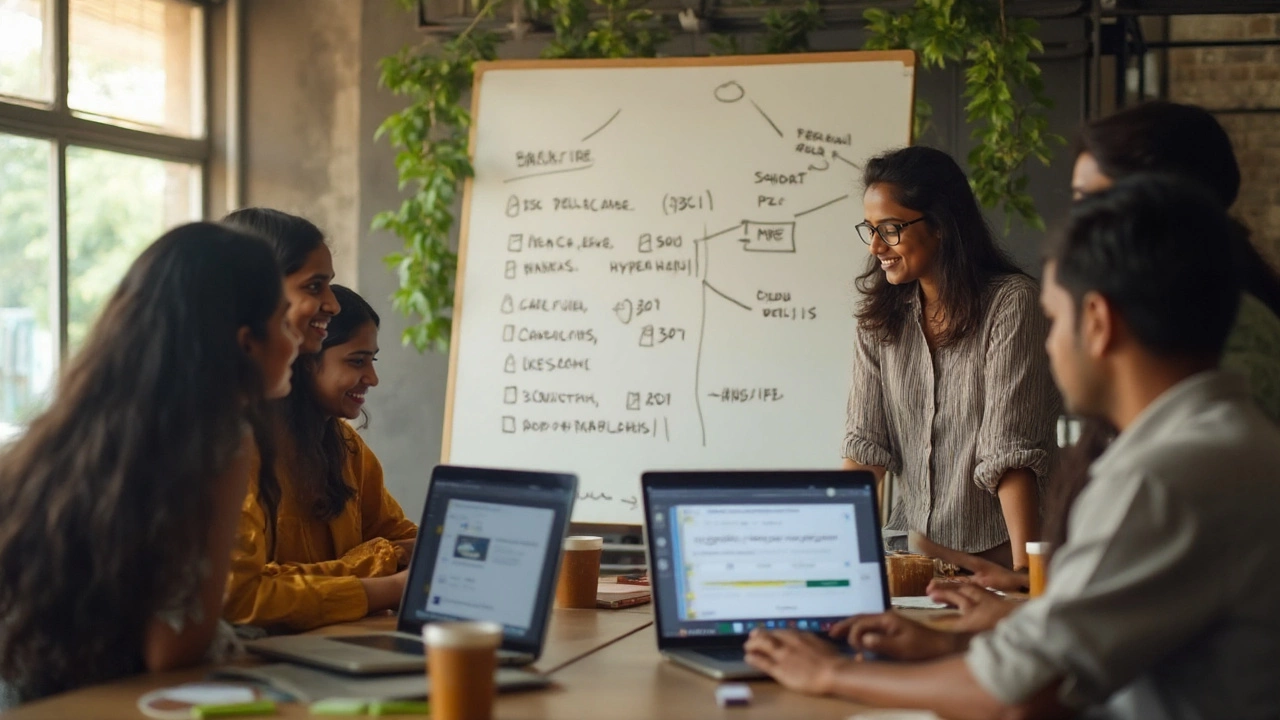
Make URLs that rank and read better. Straightforward steps, CMS how‑tos, examples, redirects, and a checklist to build clean, crawlable URLs.
